Questionnaires
In IQX these can enable very precise searching to be made but in order to set up the questionnaires most effectively you must first consider how the information is to be used in Searches.
Questionnaires can be set up for the following:
Company
Criteria such as Industry, Location, number of employees, the last date terms & conditions were sent etc.
Client Contact
Their Role, Their recruitment responsibilities, Mailing lists (all, regular, social lists?)
Candidate
Questions that apply to the candidates; Education, Nationality, Driving Licence, Work Permits, Expiry dates, etc. Look at your candidate applicant forms and use that as a starting basis.
Vacancy
Benefits, Location, nearest bus routes/ train station, type of timesheets required. It is possible to modify your website for an automatic trigger to send the vacancy description to the website.
Placement Have contracts been sent, specialist invoicing parameters, evaluation reports for client and candidate.
User
Direct dial telephone number, Mobiles and any other information for automatic email signatures. Targets for use in reports, leave dates.
The Agency
Report parameters.
Contact Event
Questions can be used for analysis e.g. survey of candidate responses or results to particular questions.
Tempshift Plan
Questions can be included to monitor candidate performance e.g was their performance poor, good etc.
Timesheet
Questions can be included to monitor candidate performance and record client survey answers.
Purchase Account
Questions here are connected to self bill.
Departments for Expiry Questions
If you have a general candidate question with an expiry lead time rather than creating a new departmental question and moving answers the question can be linked to a department or departments here.
Department
(Accessed by Agency Setup>Deparments) Candidate, vacancy, placement, reference, timesheet, shift plan, company, company contact and contact event questionnaires can also be created per departments for more specific information e.g. skills specific to the department, experience, job titles, equipment, certificates.
Setting up Questionnaires
Questionnaires are entered in the following type of form:
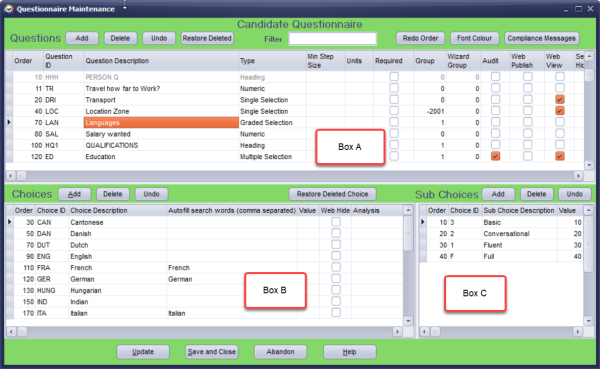
Which are accessed from either:
- Maintenance> Questionnaires or
- Maintenance>Agency Setup>Departments for the departmental questionnaires.
Box A: The questions
Order The order in which the questions appear is determined by this number. The default numbering is in tens. Can be change any time, as required, to reorder the list of questions. If you want to reset the order for every question you can use the Redo Order button and it will refresh the sort order and return to the default numbering of tens
Question ID The unique ID code of up to 3 alphanumeric characters. Note this is only used to identify the questions and is not seen by end users.
Description The description appears in the lists - can be up to 25 characters.
Type the type of question it is to be - see the Question Types tab for a definition of each.
Min Step Size Numeric and scored question types can specify a minimum step size eg - 1 for years, 000's for turnover etc. This can also be used to specify the number of characters that can be entered on a text question.
Unit Numeric and scored question types can specify the type of number unit used e.g. £s, years etc. For Text questions, specifies the number of lines to show.
Required This requires an answer to be entered before a new record can be saved. Making an existing question required will mean that for any records where the question has not been answered the next time the questionnaire is edited on that record the changes cannot be saved until the required question has been answered.
Group The grouping determines where on the record the question shows and even whether it is visible to all users. For more information on grouping see the tab Questionnaire Groups.
Wizard Group This should be set to -2 if you would like to include any questions in the Fast New Wizard.
Audit Tick if you want changes to this question to be audited.
Web Publish If IQX Apps are enabled tick if you want this question to appear in the App to be seen/edited. For more information please see the iqxWEB tab.
Web View If IQX Apps are enabled this tick can be used to make this question appear in an alternative App - a candidate question can be seen in a client app when the client is looking at candidate information.
Search Hide If ticked users will not be able to search for this question useful for example for equal opportunity questions.
Heading Collapse If ticked the section will be collapsed by default and users will need to click the + to see the detail.
Heading Answer If there are answers within the header and the heading is collapsed it will say Has Answers so users can quickly see where the data is.
Expiry Lead for Person and Department date questions. If a number is entered this question will be shown on the Tempdesk Expiry Dates view. The number is treated as a “Lead Time” for renewal to decide on urgency of expiring. Expiry questions can be allocated to departments if not relevant for all (Maintenance>Questionnaires>Departments for Expiry Questions).
Expiry Behaviour Use din conjunction with compliance domains and customised jobs to determine whether an expired date should simply be a warning or a block.
Long Description Can be used to display a longer description in reports or in iqxWEB.
Read Only To turn on set General Settings Group of Settings 1670 Show Readonly on Question Maintenance to Y, if ticked the question will be visible on the record but cannot be answered.
Include in Key Word Search Version 2.20.11 onwards, tick if you want this question's choices to be used in the Key Word Search function. Will only work with single or multiple choice and text questions. Note questions that have yes/no answers will not be meaningful.
Font Colour It can be helpful to have the most important questions highlighted in a different colour, select the relevant question and use the Font Colour button to choose a colour.
Depends on Question ID and Depends on Choice ID For use in iqxWeb and Web References.
Select the Question on the main table to see the Choices (Box B) below for that question.
Box B
Single, Multiple, Graded, Scored and Sub Menu question types have Choices to select from:
Order The Order in which the choices appear is determined by this column. The default numbering is in tens.
Choice ID Enter a unique ID code of up to 4 alphanumeric characters.
Wildcard grouping can be set up in the Choice ID for MULTIPLE selection questions so that reporting can be done by group or by detail. A% Group title, AA%, AA%, AAB, AAC….
Example using Locations:
S% All of Scotland
SA% STRATHCLYDE
SAA% Glasgow
SAAA Glasgow Central
SAAB Glasgow North
SAAC Glasgow South
SB% AYRSHIRE
SBA Ayr
SBB Kilmarnock
If a Questionnaire item is filled as Glasgow North it would be found in Searches for All of Scotland, Strathclyde, Glasgow and Glasgow North.
A group choice - where a % is used in the ChoiceID can be set to ReadOnly so that it cannot be selected on a record.
However, many Agencies opt for a straight list of places.
If a Multiple question type Choice has Choice ID of * then it accepts a number, can be used for Others.
Default Values - if for a single or multi selection question, an underline character _ is used as a Choice ID then that choice will be selected by default for all records if nothing else has been chosen.
Choice Description Enter a Description of up to 25 characters
Auto-fill search words If the Choice can be logically filled by auto-filling enter the word or words that - if found in a CV - would indicate the possession of the Choice. Separate by commas.
Languages are suitable to be filled and are entered to the lowest Sub Choice level.
Nationality is not good for auto-filling as any Company name or language skill might indicate a plurality of Nationalities.
Historic items such as Qualifications and Previous Job Title are suitable, Future items such as Desired Job Title is not as would also be filled by previous positions held.
Value Used for Single question to be used in a Shift Template for the Grade, the best Choice should have the highest value. Can have duplicate values but all results will be based on the value or better, rather than on the choice.
Box C
Sub Choices are for Graded Questions or Sub Menu Selections only. Graded choices all have the same sub choice options, Sub Menu questions can have different sub choices per choice.
Order The Order in which the questions appear is determined by this column. The default numbering is in tens.
Sub Choice ID Enter a unique ID code of up to 4 characters
Sub Choice Description Enter a Description of up to 25 characters.
Value Used for Graded questions, the best Sub Choice should have the highest value. Value MUST be unique.
Question Types
Each question is of a TYPE - Heading, Numeric, Date, Text, Single or Multiple Choice, Graded, Scored or Sub Menu Selection.
Heading allows grouping of questionnaire, so that areas can be differentiated.
Numeric A number is given as answer to a question.
For example: No. of Employees - 35, Salary required: 24k
The minimum step size can be set and the type of unit can be specified e.g. years or K etc.
Date A date is given as answer to a question.
For example: Date first became a client - 16/06/97
Text Enter a text answer, it can be searched for by ‘contains’, ‘starts with’, or ‘equals’. For multi-line text, specify the number of lines required in Units. Note searching on text questions can be difficult if users have different abbreviations
Upper case Text Ideal for codes, qualifications.
Single Selection Only one of the Choices in Box B can be selected. Useful for Driving Licence where the answer is Yes or No. A default answer can be set if _ is used as the Choice ID.
Multiple selection You can select as many Choices as are appropriate. e.g. Industry, Mailing Lists.
Graded Selection Each selection can be graded according to predefined sub choices e.g. further education, Sub Choices - Hons 3rd, Hons 2:2, Hons 2:1, Hons 1st. Give the highest Value to the best Sub Choice because the search will look at the value to match the grade. However duplicate values must NOT be used as causes display issues; another subchoice of the same value might show. Grades are expected to be hierarchical.
Scored Selection Each selection is scored with a number. e.g. years of experience.
Sub Menu Selection There can be a single selection list of sub choices that can be made against each choice, for example the question may be Job title, choice Engineer, sub choices of Electrical, Mechanical, Process etc. of which one can be selected.
Single choice, Multiple choice, Graded and Scored questions have an autoskill search words column for Auto-filling from a CV document. Words should be separated by commas but no spaces. This is good for qualifications, skills, languages, old job titles. Not for Nationality as working for a company called French Baguette could result in French nationality.
- 0 = Standard (The question will appear in the standard Questionnaire view at the top right hand area)
- 1 = Only on Questionnaire tab
- -1 = Hidden
- -10 = Shows in Miscellaneous Tab or accounts menu of Company and in Payroll if a Person question
- -1000 = Question will not appear for searching
Applicant and Departmental Applicant Questionnaire Additions
| Group | |
|---|---|
| 1 | Appear in Questionnaire ONLY. |
| 0 | Appear in Questionnaire AND top right. |
| -2 | Appear in Questionnaire AND top right BUT only editable by a User with Compliance Role. |
| -10 | Appear in Payroll at the BOTTOM. |
| -11 | Appear in Payroll at the TOP. |
| -12 | Appear in Payroll can be seen by all users but only edited by those with Accounts role. |
| -19 | Appear in P45 Wizard. |
| -2*0 | Appear in Temp Role Clearance view, not editable. |
| -200 | Appear in Clearance Role Security view. |
| -220 | Appear in Clearance Role Overview view. |
| -230 | Appear in Clearance Role ID view. |
| -240 | Appear in Clearance Role Training view. |
| -250 | Appear in Clearance Role Fit to Work view. |
| -260 | Appear in Clearance Role Qualifications view. |
| -300 | Appear in Social Care Recipient view. |
| -310 | Appear in Social Care Contact view. |
| -700 | Searchable but not visible if no rights. Switchable View 1. |
| -710 | Searchable but not visible if no rights. Switchable View 2. |
| =< -1000 | Will NOT appear on search criteria. |
| The following are Person only, not Departmental. | |
| -1700 | Not Searchable or visible if no rights. Switchable View 3. |
| -1710 | Not Searchable or visible if no rights. Switchable View 4. |
| -1720 | Not Searchable or visible if no rights. Switchable View 5. |
| -2000 | Will appear at end of general questionnaire in New Person wizard only. |
| Wizard Group | |
|---|---|
| 1 | Will appear at the bottom of the Fast New Wizard. |
Global candidate questions can be hidden from the Fast New wizard for particular departments.
Any question that is to be excluded for certain departments should be given the wizard group of 1 and a group of -3. Then in general settings group of settings number 3300 enter a list of department codes that should be excluded from seeing these questions.
Company Questionnaire Additions
| Group | |
|---|---|
| 1 | Appear in Questionnaire ONLY. |
| 0 | Appear in Questionnaire AND top right. |
| -10 | Appear in Miscellaneous at the BOTTOM. |
| -11 | Appear in Miscellaneous at the TOP. |
| -19 | Appear in Accounts floating view. |
| -20 | Appear in Company AWR view. |
| -100 | Appear in Company Sales Role, Sales Questionnaire view. |
| -700 | Searchable but not visible if no rights. Switchable View 1. |
| -1700 | Searchable but not visible if no rights. Switchable View 2. |
| =< -1000 | Will NOT appear on search criteria. |
Vacancy Questionnaire Additions
| Group | |
|---|---|
| 1 | Appear in Questionnaire ONLY. |
| 0 | Appear in Questionnaire AND top section. |
| -5 | Appears in the bottom of the Questionnaire, can only be answered/edited by users with manager role. |
| -10 | Appears in BOTTOM of Miscellaneous view. |
| -20 | Appears in Vacancy AWR view. |
| -50 | Appears in Vacancy iqxWEB Web Publish view (if enabled). |
| -200 | Appears in Vacancy Compliance Questions view. Editable by Compliance only |
Placement Questionnaire Additions
| Group | |
|---|---|
| -3 | Appear at the bottom of the Questionnaire. Can be used in conjunction with General Setting Group of Settings number 3300 to hide the question from certain departments. |
Departmental Vacancy Questionnaire Additions
| Group | |
|---|---|
| 1 | Appear in Questionnaire ONLY. |
| 0 | Appear in Questionnaire AND top section. |
Departmental Placement Questionnaire Additions
| Group | |
|---|---|
| -3 | Appear at top of the Questionnaire, ONLY editable by Accounts. |
| -10 | Appear at top of the Questionnaire, ONLY editable by Manager. |
Compliance Questions
Compliance questions cover any questions that relate to a candidate being compliant to work, this can cover anything from basic right to work (what evidence do they have) to job specific training requirements that need to updated each year.
Agencies that have dedicated compliance teams may wish to have the compliance questions on a separate view that can only be edited by users with the relevant rights. Alternatively for agencies where consultants manage the compliance the questions can be within the main candidate questionnaire. This is all controlled by the group that the questions is assigned to, for more information on groups see the tab on Questionnaire Groups.
Any compliance questions that are specific to a department should be added to the relevant department questionnaire rather than the general person questionnaire.
The Expiry Lead field is for any date questions that require to be kept up to date. If a number of days is entered this question will be shown on the Tempdesk “Expiry Dates” view. The number is treated as a “Lead Time” for renewal to decide on urgency of expiring. Expiry questions can be allocated to departments if not relevant for all (Maintenance>Questionnaires>Departments for Expiry Questions). The existence of an Expiry Date will control the temps appearing on the Temp Desk, Expiry Dates view.
The Expiry Behaviour field can be set to Warning or Blocked and this will be used in Validations and Domains to manage compliance when booking work - Must the temp be blocked or just a warning raised to follow up. Domain behaviour is based on the settings found here.
Expiry Status is a way to set an Expiry date question to NOT be included for Compliance chasing for a selection of Candidate STATES. For example, a British passport may be necessary for pre-registration Candidates, but not once they are Current. If set to be excluded for Current then it won't show red but grey in the 'Expiry Dates' area of the 'Temp Desk' for current Candidates or be included in the Days before Expiry or Shifts after Expiry count. This enhancement relates only to the display on the Temp Desk Expiry dates view and does not affect the Compliance Score.
iqxWEB Questions
Questions that are set up in IQX can be made available for answering on iqxWEB. Both standard question and departmental questionnaire items can be included. Simply tick the Web Publish button for the required questions.
For a set up where questions are to be required for a candidate to complete on iqxWEB but are not required for a consultant to answer because they won't know the answers then Questionnaire Groups can be set up under iqxWEB Setup.